
We often index second — or third, or thirteenth — editions for clients, which means we often address a tricky part of indexing: the update. Sounds simple; you just change the page numbers, right? Not really. The text is a revised edition, not a reprint, which means the content has changed. It’s been moved around, material has been deleted, new material has been added (this is a very good reason this can’t be automated).
There are different approaches to an updated edition, and which one you choose depends on what you’re working with.
To re-index or not re-index?
Sometimes you’ll just have to reindex, and that’s faster and easier. But for some types of projects, especially highly structured ones like accounting manuals, textbooks, or travel guides, you may be able to work with the previous edition’s index, simply adjusting page numbers and adding new material.
Even if you’re reindexing, the previous index is a valuable guide — both for what to do and what not to do. I always ask clients to tell me what they did and didn’t like about the old index. It gives me an idea of what they’re looking for, and it also can serve as a style guide.
Getting set up
If you’re able to reuse the old index, the most important thing for you to do is pay attention to version control — you don’t want to confuse the old and new indexes. Some indexers prefer to just print the old index as a visual guide, but clean enter all the headings. I don’t work from paper copies of anything if I can help it (even for proofreading), so I always import the old index into CINDEX. Then, I sort the old index in page-number order so the entries appear in the same order as they (I always hope) do in the book.
If they’re not in the same order (and you can do a document comparison in Word or Acrobat Pro to see quickly), it may be more useful to work in alphabetical order instead, using your indexing software’s autocomplete or the Find function.
This way, the old index is sort of like a controlled vocabulary, like you’d use in database indexing or library cataloging.
Depending on your software and your patience, you can do the import yourself (check your software manual) or you can use a conversion service. Some providers are Maria Sullivan and SKY Software.
Process
- Use your software to color-code the old entries. When you update the entry with a new page number, change the color.
- Change all the old page numbers by adding 1000. In Cindex, it’s done by selecting Tools > Alter References. Check your manual. This is a backup to the color-coding system.
- While you’re at it, color-code your documents. If you’re comparing an old PDF to a new one, or an old Word document to a new one, using their comparison functions to identify any changes, add a watermark (PDF) or change the page background color (Word).
Note: If you use Word’s compare documents function on a document with paragraph numbering, the document with the changes marked can create numbering errors. So do doublecheck before relying on this feature. - At the end, isolate the old index entries (find by color and/or page number) and search your document (make sure it’s the new edition!) to ensure the information isn’t in the new edition. Then, delete all the old entries.
- Delete all the old entries. (I know I’m repeating this, but it’s so important. Delete all the old entries.)
Team indexing
Often, a team of indexers will work together to update large projects, like encyclopedias or lengthy textbooks. Color-coding is especially useful for this. Keep all the old entries intact and add separate entries for the new index, using a different color. So you don’t delete the old entries (yet!), but use one color for old entries, a second color for new page numbers using the old terms, and a third color for new terms for additional material. Then, the work can be checked by sorting the index alphabetically, and it goes quite fast as you can scan for alternating colors.
Then you can delete the old entries.
One neato tip if you use CINDEX: You can hide a color by choosing View > Hide by Attribute. It stays in effect in both the all records and the groups windows, but only in Formatted View, so you can toggle to draft view to find something quickly without un-enabling hiding. It doesn’t delete the records, so make sure you remove them before sending the final index to the client, if you use this function.
How do you do indexes to revised editions?

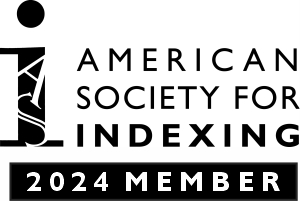
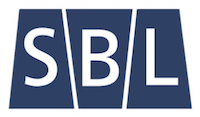
Leave a Reply